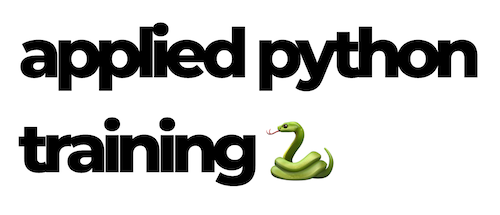Setup pipx#
pipx adalah tool yang memungkinkan kamu menginstal dan menjalankan aplikasi Python dalam environment virtual yang terisolasi. Dengan pipx, kamu dapat menginstal aplikasi Python seperti black, flake8, isort, dan cookiecutter tanpa khawatir konflik dependensi dengan aplikasi Python lainnya.
Untuk menginstal pipx, jalankan perintah berikut:
Instalasi pipx di Windows
Install menggunakan pip (membutuhkan pip 19.0 atau terbaru)
pip install --user pipx
It is possible (even most likely) the above finishes with a WARNING looking similar to this:
Ada kemungkinan instalasi akan berakhir dengan WARNING seperti ini:
WARNING: The script pipx.exe is installed in `<USER folder>\AppData\Roaming\Python\Python3x\Scripts` which is not on PATH
Jika iya, buka folder yang disebutkan, sehingga kamu bisa menjalankan executable pipx secara langsung. Masukkan baris berikut (meskipun kamu tidak mendapatkan warning):
.\pipx.exe ensurepath
Perintah di atas akan menambahkan path yang disebutkan di atas dan %USERPROFILE%\.local\bin ke PATH. Restart terminal kamu dan verifikasi apakah pipx berjalan.
Instalasi pipx di Linux
Ubuntu 23.04 atau yang terbaru
sudo apt update
sudo apt install pipx
pipx ensurepath
sudo pipx ensurepath --global # optional to allow pipx actions with --global argument
Instalasi pipx di macOS
brew install pipx
pipx ensurepath
sudo pipx ensurepath --global # optional to allow pipx actions with --global argument
pipx Cheat Sheet#
pipx install#
pipx install pycowsay
pipx install --python python3.10 pycowsay
pipx install --python 3.12 pycowsay
pipx install --fetch-missing-python --python 3.12 pycowsay
pipx install git+https://github.com/psf/black
pipx install git+https://github.com/psf/black.git@branch-name
pipx install git+https://github.com/psf/black.git@git-hash
pipx install git+ssh://<username>@<private-repo-domain>/<path-to-package.git>
pipx install https://github.com/psf/black/archive/18.9b0.zip
pipx install black[d]
pipx install --preinstall ansible-lint --preinstall mitogen ansible-core
pipx install 'black[d] @ git+https://github.com/psf/black.git@branch-name'
pipx install --suffix @branch-name 'black[d] @ git+https://github.com/psf/black.git@branch-name'
pipx install --include-deps jupyter
pipx install --pip-args='--pre' poetry
pipx install --pip-args='--index-url=<private-repo-host>:<private-repo-port> --trusted-host=<private-repo-host>:<private-repo-port>' private-repo-package
pipx install --index-url https://test.pypi.org/simple/ --pip-args='--extra-index-url https://pypi.org/simple/' some-package
pipx --global install pycowsay
pipx install .
pipx install path/to/some-project
pipx run#
pipx enables you to test various combinations of Python versions and package versions in ephemeral environments:
pipx run BINARY # latest version of binary is run with python3
pipx run --spec PACKAGE==2.0.0 BINARY # specific version of package is run
pipx run --python python3.10 BINARY # Installed and invoked with specific Python version
pipx run --python python3.9 --spec PACKAGE=1.7.3 BINARY
pipx run --spec git+https://url.git BINARY # latest version on default branch is run
pipx run --spec git+https://url.git@branch BINARY
pipx run --spec git+https://url.git@hash BINARY
pipx run pycowsay moo
pipx --version # prints pipx version
pipx run pycowsay --version # prints pycowsay version
pipx run --python pythonX pycowsay
pipx run pycowsay==2.0 --version
pipx run pycowsay[dev] --version
pipx run --spec git+https://github.com/psf/black.git black
pipx run --spec git+https://github.com/psf/black.git@branch-name black
pipx run --spec git+https://github.com/psf/black.git@git-hash black
pipx run --spec https://github.com/psf/black/archive/18.9b0.zip black --help
pipx run https://gist.githubusercontent.com/cs01/fa721a17a326e551ede048c5088f9e0f/raw/6bdfbb6e9c1132b1c38fdd2f195d4a24c540c324/pipx-demo.py
You can run local files, or scripts hosted on the internet, and you can run them with arguments:
pipx run test.py
pipx run test.py 1 2 3
pipx run https://example.com/test.py
pipx run https://example.com/test.py 1 2 3
A simple filename is ambiguous - it could be a file, or a package on PyPI. It will be treated as a filename if the file
exists, or as a package if not. To force interpretation as a local path, use --path, and to force interpretation as a
package name, use --spec (with the PyPI name of the package).
pipx run myscript.py # Local file, if myscript.py exists
pipx run doesnotexist.py # Package, because doesnotexist.py is not a local file
pipx run --path test.py # Always a local file
pipx run --spec test-py test.py # Always a package on PyPI
You can also run scripts that have dependencies:
If you have a script test.py that needs 3rd party libraries, you can add inline script metadata in the style of PEP 723.
# test.py
# /// script
# dependencies = ["requests"]
# ///
import sys
import requests
project = sys.argv[1]
pipx_data = requests.get(f"https://pypi.org/pypi/{project}/json").json()
print(pipx_data["info"]["version"])
Then you can run it as follows:
> pipx run test.py pipx
1.1.0
pipx inject#
One use of the inject command is setting up a REPL with some useful extra packages.
> pipx install ptpython
> pipx inject ptpython requests pendulum
After running the above commands, you will be able to import and use the requests and pendulum packages inside a
ptpython repl.
Equivalently, the extra packages can be listed in a text file (e.g. useful-packages.txt).
Each line is a separate package specifier with the same syntax as the command line.
Comments are supported with a # prefix.
Hence, the syntax is a strict subset of the pip requirements file format syntax.
# Additional packages
requests
pendulum # for easier datetimes
This file can then be given to pipx inject on the command line:
> pipx inject ptpython --requirement useful-packages.txt
# or:
> pipx inject ptpython -r useful-packages.txt
Note that these options can be repeated and used together, e.g.
> pipx inject ptpython package-1 -r extra-packages-1.txt -r extra-packages-2.txt package-2
If you require full pip functionality, then use the runpip command instead;
however, the installed packages won’t be recognised as “injected”.
pipx list#
> pipx list
venvs are in /Users/user/.local/pipx/venvs
binaries are exposed on your $PATH at /Users/user/.local/bin
package black 18.9b0, Python 3.10.0
- black
- blackd
package pipx 0.10.0, Python 3.10.0
- pipx
> pipx list --short
black 18.9b0
pipx 0.10.0
pipx install-all#
> pipx list --json > pipx.json
> pipx install-all pipx.json
'black' already seems to be installed. Not modifying existing installation in '/usr/local/pipx/venvs/black'. Pass '--force' to force installation.
'pipx' already seems to be installed. Not modifying existing installation in '/usr/local/pipx/venvs/black'. Pass '--force' to force installation.
> pipx install-all pipx.json --force
Installing to existing venv 'black'
installed package black 24.3.0, installed using Python 3.10.12
These apps are now globally available
- black
- blackd
done! ✨ 🌟 ✨
Installing to existing venv 'pipx'
installed package pipx 1.4.3, installed using Python 3.10.12
These apps are now globally available
- pipx
done! ✨ 🌟 ✨