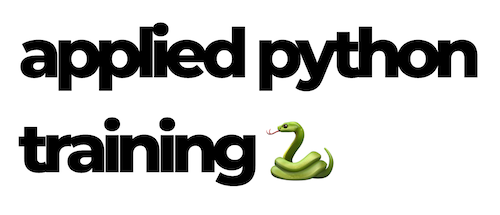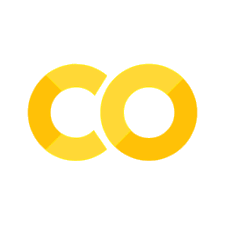Visualizing Proportions#
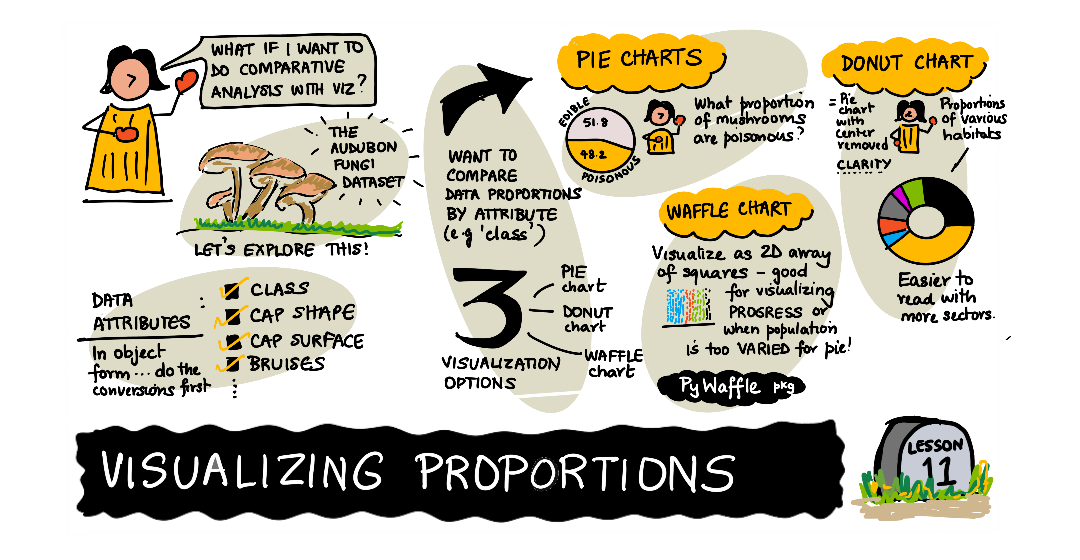
Get to know your mushrooms 🍄#
Mushrooms are very interesting. Let’s import a dataset to study them:
import matplotlib.pyplot as plt
import pandas as pd
mushrooms = pd.read_csv("../../data/mushrooms.csv")
mushrooms.head()
| class | cap-shape | cap-surface | cap-color | bruises | odor | gill-attachment | gill-spacing | gill-size | gill-color | ... | stalk-surface-below-ring | stalk-color-above-ring | stalk-color-below-ring | veil-type | veil-color | ring-number | ring-type | spore-print-color | population | habitat | |
|---|---|---|---|---|---|---|---|---|---|---|---|---|---|---|---|---|---|---|---|---|---|
| 0 | Poisonous | Convex | Smooth | Brown | Bruises | Pungent | Free | Close | Narrow | Black | ... | Smooth | White | White | Partial | White | One | Pendant | Black | Scattered | Urban |
| 1 | Edible | Convex | Smooth | Yellow | Bruises | Almond | Free | Close | Broad | Black | ... | Smooth | White | White | Partial | White | One | Pendant | Brown | Numerous | Grasses |
| 2 | Edible | Bell | Smooth | White | Bruises | Anise | Free | Close | Broad | Brown | ... | Smooth | White | White | Partial | White | One | Pendant | Brown | Numerous | Meadows |
| 3 | Poisonous | Convex | Scaly | White | Bruises | Pungent | Free | Close | Narrow | Brown | ... | Smooth | White | White | Partial | White | One | Pendant | Black | Scattered | Urban |
| 4 | Edible | Convex | Smooth | Green | No Bruises | NaN | Free | Crowded | Broad | Black | ... | Smooth | White | White | Partial | White | One | Evanescent | Brown | Abundant | Grasses |
5 rows × 23 columns
Right away, you notice that all the data is textual. You will have to convert this data to be able to use it in a chart. Most of the data, in fact, is represented as an object:
print(mushrooms.select_dtypes(["object"]).columns)
Index(['class', 'cap-shape', 'cap-surface', 'cap-color', 'bruises', 'odor',
'gill-attachment', 'gill-spacing', 'gill-size', 'gill-color',
'stalk-shape', 'stalk-root', 'stalk-surface-above-ring',
'stalk-surface-below-ring', 'stalk-color-above-ring',
'stalk-color-below-ring', 'veil-type', 'veil-color', 'ring-number',
'ring-type', 'spore-print-color', 'population', 'habitat'],
dtype='object')
Take this data and convert the ‘class’ column to a category:
cols = mushrooms.select_dtypes(["object"]).columns
mushrooms[cols] = mushrooms[cols].astype("category")
edibleclass = mushrooms.groupby(["class"]).count()
edibleclass
/var/folders/7w/fv5n0x414253d7dv5g2wwmb40000gn/T/ipykernel_93696/2186401341.py:1: FutureWarning: The default of observed=False is deprecated and will be changed to True in a future version of pandas. Pass observed=False to retain current behavior or observed=True to adopt the future default and silence this warning.
edibleclass = mushrooms.groupby(["class"]).count()
| cap-shape | cap-surface | cap-color | bruises | odor | gill-attachment | gill-spacing | gill-size | gill-color | stalk-shape | ... | stalk-surface-below-ring | stalk-color-above-ring | stalk-color-below-ring | veil-type | veil-color | ring-number | ring-type | spore-print-color | population | habitat | |
|---|---|---|---|---|---|---|---|---|---|---|---|---|---|---|---|---|---|---|---|---|---|
| class | |||||||||||||||||||||
| Edible | 4208 | 4208 | 4208 | 4208 | 800 | 4208 | 4208 | 4208 | 4208 | 4208 | ... | 4208 | 4208 | 4208 | 4208 | 4208 | 4208 | 4208 | 4208 | 4208 | 4208 |
| Poisonous | 3916 | 3916 | 3916 | 3916 | 3796 | 3916 | 3916 | 3916 | 3916 | 3916 | ... | 3916 | 3916 | 3916 | 3916 | 3916 | 3880 | 3880 | 3916 | 3916 | 3916 |
2 rows × 22 columns
Now, if you print out the mushrooms data, you can see that it has been grouped into categories according to the poisonous/edible class.
Pie 🥧#
labels = ["Edible", "Poisonous"]
plt.pie(edibleclass["population"], labels=labels, autopct="%.1f %%")
plt.title("Edible?")
plt.show()
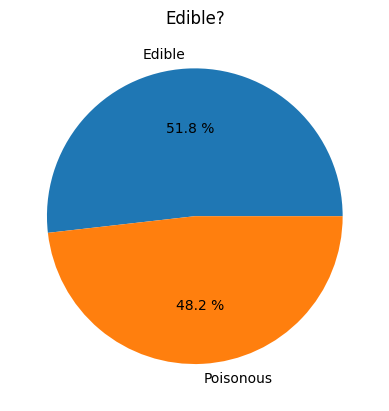
Voila, a pie chart showing the proportions of this data according to these two classes of mushrooms. It’s quite important to get the order of the labels correct, especially here, so be sure to verify the order with which the label array is built!
Donuts 🍩#
A somewhat more visually interesting pie chart is a donut chart, which is a pie chart with a hole in the middle. Let’s look at our data using this method.
Take a look at the various habitats where mushrooms grow:
habitat = mushrooms.groupby(["habitat"]).count()
habitat
/var/folders/7w/fv5n0x414253d7dv5g2wwmb40000gn/T/ipykernel_93696/3512452478.py:1: FutureWarning: The default of observed=False is deprecated and will be changed to True in a future version of pandas. Pass observed=False to retain current behavior or observed=True to adopt the future default and silence this warning.
habitat = mushrooms.groupby(["habitat"]).count()
| class | cap-shape | cap-surface | cap-color | bruises | odor | gill-attachment | gill-spacing | gill-size | gill-color | ... | stalk-surface-above-ring | stalk-surface-below-ring | stalk-color-above-ring | stalk-color-below-ring | veil-type | veil-color | ring-number | ring-type | spore-print-color | population | |
|---|---|---|---|---|---|---|---|---|---|---|---|---|---|---|---|---|---|---|---|---|---|
| habitat | |||||||||||||||||||||
| Grasses | 2148 | 2148 | 2148 | 2148 | 2148 | 1056 | 2148 | 2148 | 2148 | 2148 | ... | 2148 | 2148 | 2148 | 2148 | 2148 | 2148 | 2148 | 2148 | 2148 | 2148 |
| Leaves | 832 | 832 | 832 | 832 | 832 | 576 | 832 | 832 | 832 | 832 | ... | 832 | 832 | 832 | 832 | 832 | 832 | 832 | 832 | 832 | 832 |
| Meadows | 292 | 292 | 292 | 292 | 292 | 256 | 292 | 292 | 292 | 292 | ... | 292 | 292 | 292 | 292 | 292 | 292 | 292 | 292 | 292 | 292 |
| Paths | 1144 | 1144 | 1144 | 1144 | 1144 | 1104 | 1144 | 1144 | 1144 | 1144 | ... | 1144 | 1144 | 1144 | 1144 | 1144 | 1144 | 1144 | 1144 | 1144 | 1144 |
| Urban | 368 | 368 | 368 | 368 | 368 | 272 | 368 | 368 | 368 | 368 | ... | 368 | 368 | 368 | 368 | 368 | 368 | 368 | 368 | 368 | 368 |
| Waste | 192 | 192 | 192 | 192 | 192 | 0 | 192 | 192 | 192 | 192 | ... | 192 | 192 | 192 | 192 | 192 | 192 | 192 | 192 | 192 | 192 |
| Wood | 3148 | 3148 | 3148 | 3148 | 3148 | 1332 | 3148 | 3148 | 3148 | 3148 | ... | 3148 | 3148 | 3148 | 3148 | 3148 | 3148 | 3112 | 3112 | 3148 | 3148 |
7 rows × 22 columns
Here, you are grouping your data by habitat. There are 7 listed, so use those as labels for your donut chart:
labels = ["Grasses", "Leaves", "Meadows", "Paths", "Urban", "Waste", "Wood"]
plt.pie(habitat["class"], labels=labels, autopct="%1.1f%%", pctdistance=0.85)
center_circle = plt.Circle((0, 0), 0.40, fc="white")
fig = plt.gcf()
fig.gca().add_artist(center_circle)
plt.title("Mushroom Habitats")
plt.show()
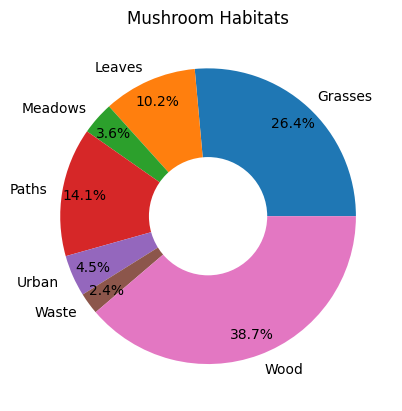
This code draws a chart and a center circle, then adds that center circle in the chart. Edit the width of the center circle by changing 0.40 to another value.
Donut charts can be tweaked in several ways to change the labels. The labels in particular can be highlighted for readability. Learn more in the docs.
Now that you know how to group your data and then display it as a pie or donut, you can explore other types of charts. Try a waffle chart, which is just a different way of exploring quantity.m
Waffles 🧇#
A ‘waffle’ type chart is a different way to visualize quantities as a 2D array of squares. Try visualizing the different quantities of mushroom cap colors in this dataset. To do this, you need to install a helper library called PyWaffle and use Matplotlib:
pip install pywaffle
Select a segment of your data to group:
capcolor = mushrooms.groupby(["cap-color"]).count()
capcolor
/var/folders/7w/fv5n0x414253d7dv5g2wwmb40000gn/T/ipykernel_93696/1230659777.py:1: FutureWarning: The default of observed=False is deprecated and will be changed to True in a future version of pandas. Pass observed=False to retain current behavior or observed=True to adopt the future default and silence this warning.
capcolor = mushrooms.groupby(["cap-color"]).count()
| class | cap-shape | cap-surface | bruises | odor | gill-attachment | gill-spacing | gill-size | gill-color | stalk-shape | ... | stalk-surface-below-ring | stalk-color-above-ring | stalk-color-below-ring | veil-type | veil-color | ring-number | ring-type | spore-print-color | population | habitat | |
|---|---|---|---|---|---|---|---|---|---|---|---|---|---|---|---|---|---|---|---|---|---|
| cap-color | |||||||||||||||||||||
| Brown | 2284 | 2284 | 2284 | 2284 | 1100 | 2284 | 2284 | 2284 | 2284 | 2284 | ... | 2284 | 2284 | 2284 | 2284 | 2284 | 2272 | 2272 | 2284 | 2284 | 2284 |
| Buff | 168 | 168 | 168 | 168 | 96 | 168 | 168 | 168 | 168 | 168 | ... | 168 | 168 | 168 | 168 | 168 | 168 | 168 | 168 | 168 | 168 |
| Cinnamon | 44 | 44 | 44 | 44 | 12 | 44 | 44 | 44 | 44 | 44 | ... | 44 | 44 | 44 | 44 | 44 | 32 | 32 | 44 | 44 | 44 |
| Green | 1856 | 1856 | 1856 | 1856 | 808 | 1856 | 1856 | 1856 | 1856 | 1856 | ... | 1856 | 1856 | 1856 | 1856 | 1856 | 1856 | 1856 | 1856 | 1856 | 1856 |
| Pink | 144 | 144 | 144 | 144 | 64 | 144 | 144 | 144 | 144 | 144 | ... | 144 | 144 | 144 | 144 | 144 | 144 | 144 | 144 | 144 | 144 |
| Purple | 16 | 16 | 16 | 16 | 0 | 16 | 16 | 16 | 16 | 16 | ... | 16 | 16 | 16 | 16 | 16 | 16 | 16 | 16 | 16 | 16 |
| Red | 1500 | 1500 | 1500 | 1500 | 876 | 1500 | 1500 | 1500 | 1500 | 1500 | ... | 1500 | 1500 | 1500 | 1500 | 1500 | 1488 | 1488 | 1500 | 1500 | 1500 |
| White | 1040 | 1040 | 1040 | 1040 | 592 | 1040 | 1040 | 1040 | 1040 | 1040 | ... | 1040 | 1040 | 1040 | 1040 | 1040 | 1040 | 1040 | 1040 | 1040 | 1040 |
| Yellow | 1072 | 1072 | 1072 | 1072 | 1048 | 1072 | 1072 | 1072 | 1072 | 1072 | ... | 1072 | 1072 | 1072 | 1072 | 1072 | 1072 | 1072 | 1072 | 1072 | 1072 |
9 rows × 22 columns
Create a waffle chart by creating labels and then grouping your data:
import matplotlib.pyplot as plt
import pandas as pd
from pywaffle import Waffle
data = {
"color": [
"brown",
"buff",
"cinnamon",
"green",
"pink",
"purple",
"red",
"white",
"yellow",
],
"amount": capcolor["class"],
}
df = pd.DataFrame(data)
fig = plt.figure(
FigureClass=Waffle,
rows=100,
values=df.amount,
labels=list(df.color),
figsize=(30, 30),
colors=[
"brown",
"tan",
"maroon",
"green",
"pink",
"purple",
"red",
"whitesmoke",
"yellow",
],
)
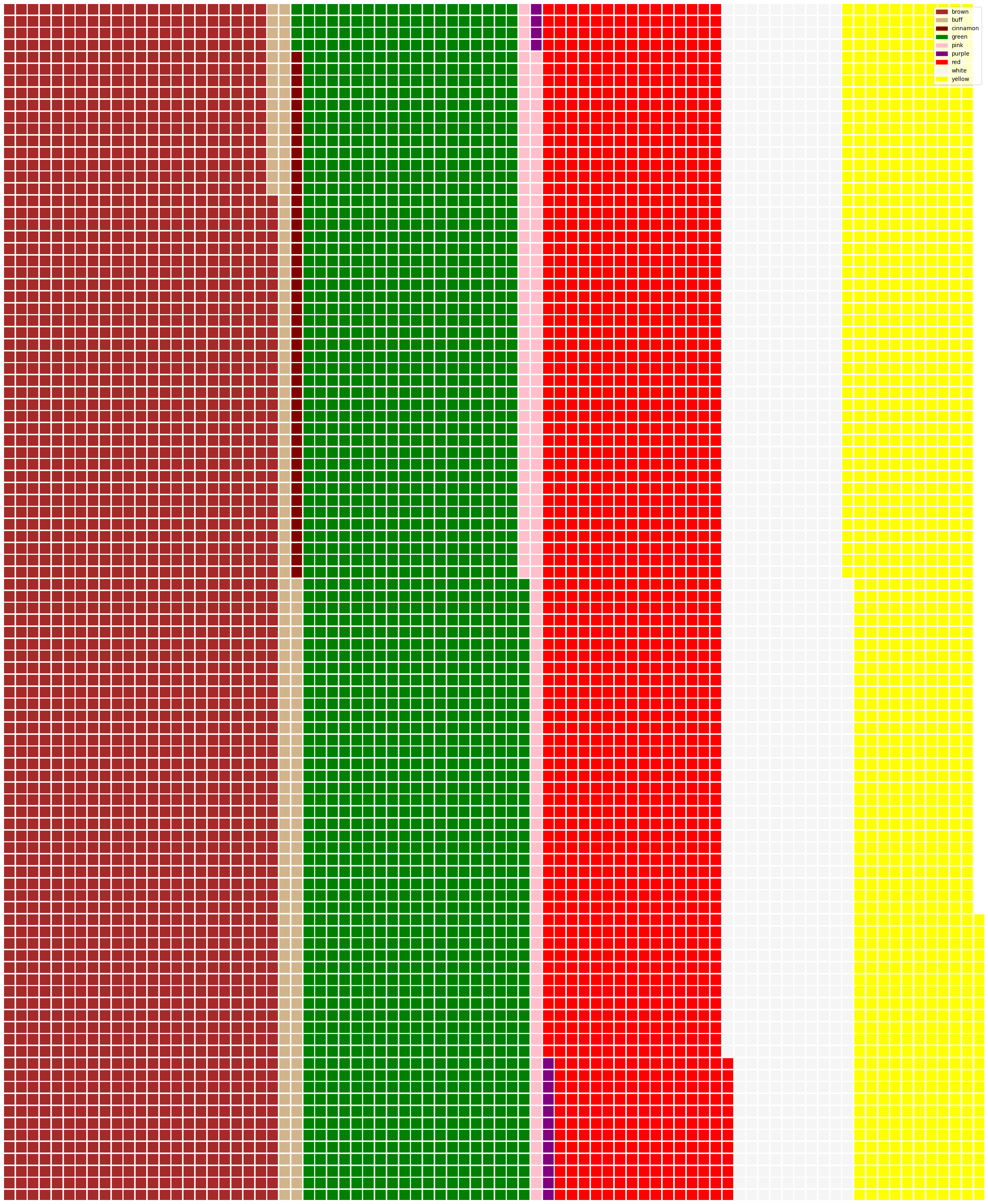
Using a waffle chart, you can plainly see the proportions of cap colors of this mushrooms dataset. Interestingly, there are many green-capped mushrooms!
✅ Pywaffle supports icons within the charts that use any icon available in Font Awesome. Do some experiments to create an even more interesting waffle chart using icons instead of squares.
In this lesson, you learned three ways to visualize proportions. First, you need to group your data into categories and then decide which is the best way to display the data - pie, donut, or waffle. All are delicious and gratify the user with an instant snapshot of a dataset.